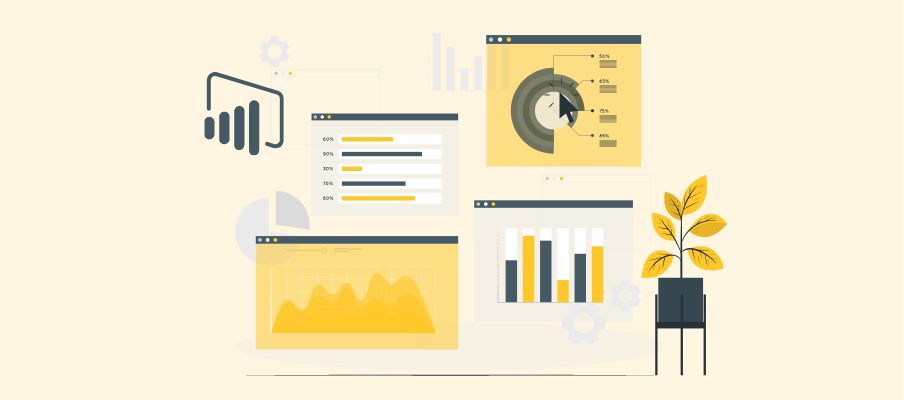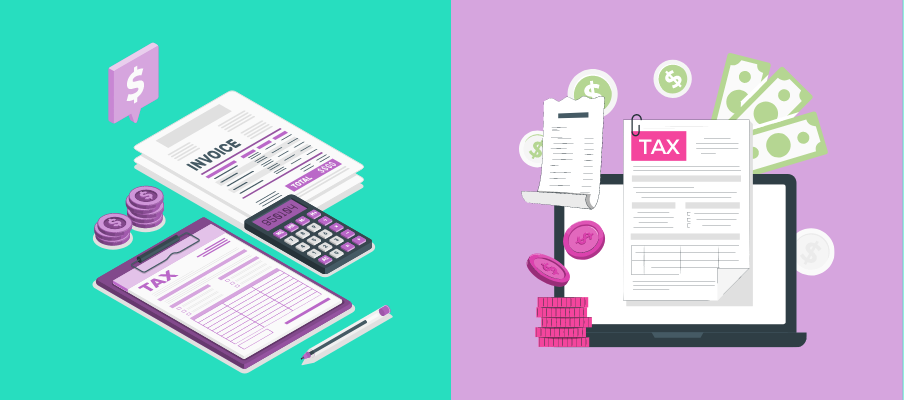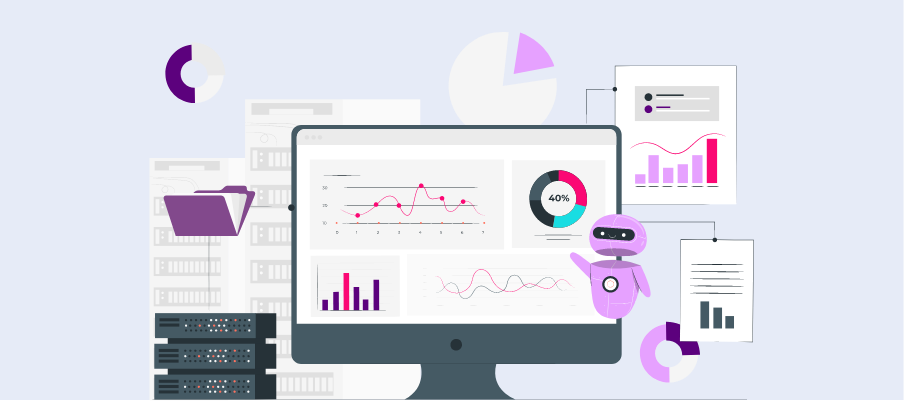Real-Time Insights: Power BI dashboards can connect to live data sources, enabling real-time updates and ensuring that critical decisions are based on the most current information.
Automate Reporting with Power BI Dashboards
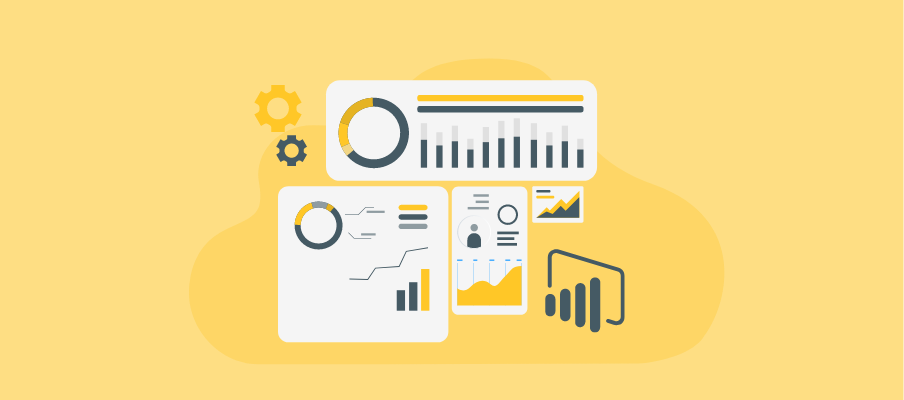
Efficient reporting is the heartbeat of data-driven decisions, turning insights into actionable business directives. For organizations, outdated manual reporting processes are an exhausting task, prone to delays and errors. Enter Power BI, a powerhouse tool that automates reporting and enables businesses to shift from spending countless hours on spreadsheets to actionable, real-time insights.
Whether you're a data analyst looking to streamline workflows or a business owner striving for enhanced visibility into operations, this guide will walk you through the essentials of automating reporting with Power BI dashboards.
What Are Power BI Dashboards?
At its core, a Power BI dashboard is a single-page, data-powered interface displaying critical metrics and key performance indicators (KPIs) for your business. Unlike static reports, Power BI dashboards offer dynamic, interactive features. Think of them as windows into your data—they pull real-time data from multiple sources and visualize it in an engaging and easily digestible format.
Properly designed Power BI dashboards are not just eye candy—they're a critical tool for storytelling. They empower you to transform raw data into actionable narratives through visual elements like graphs, charts, and maps. Instead of parsing endless rows of data, dashboards allow teams to pinpoint trends and identify anomalies at a glance.
Benefits of Power BI Dashboards
Power BI dashboards provide a wide range of benefits that help organizations gain deeper insights and make data-driven decisions faster. Here are some key advantages:
Enhanced Data Visualization: By leveraging intuitive visuals like charts, heatmaps, and KPIs, dashboards simplify complex datasets into comprehensible formats that are easy to analyze and share.
Improved Collaboration: These dashboards can be shared across teams, departments, or even entire organizations, fostering collaboration and ensuring everyone has access to the same insights.
Customization and Flexibility: Dashboards are highly adaptable to specific business needs, allowing organizations to highlight metrics and KPIs that align with their strategic goals.
Cost and Time Efficiency: Automating data updates and centralizing information reduces manual reporting efforts, allowing teams to focus on analysis rather than data preparation.
By utilizing Power BI dashboards, businesses can drive efficiency, foster collaboration, and ultimately improve overall decision-making capabilities.
Steps to Automate Reporting with Power BI
Step 1: Connect to Your Data Sources
Begin by establishing connections to your data sources within Power BI. These can include databases, cloud services, or Excel files. Ensure that your data is clean and well-organized to prevent issues during analysis.
Step 2: Transform and Model Your Data
Use Power BI's Power Query Editor to clean, transform, and shape your data as needed. This step ensures that your data is optimized for analysis and visualization. Create relationships between tables, define calculated columns, and establish data hierarchies.
Step 3: Create and Design Dashboards
Build interactive dashboards and reports by adding visuals such as charts, tables, and graphs. Tailor these to display the most relevant insights and KPIs for your business stakeholders. Focus on clarity and usability to enhance decision-making.
Step 4: Set Up Data Refresh Schedules
Automate updates by configuring data refresh schedules. Power BI allows you to set periodic refreshes, ensuring that your dashboards always display the latest information without manual intervention.
Step 5: Share and Collaborate
Publish your reports to the Power BI Service to enable access for your team or organization. Assign appropriate permissions to ensure data security while fostering collaboration.
Step 6: Monitor and Optimize
Regularly review the performance of your automated reports. Use Power BI’s performance analyzer to identify and resolve slow-loading visuals or inefficiencies. Continuously refine your processes to improve reporting effectiveness.
By following these steps, you can automate reporting with Power BI, empowering your organization with real-time insights and streamlined data management.
Best Practices for Effective Automated Reporting
To ensure the success of your automated reporting using Power BI, start by maintaining a clean and well-structured dataset. Properly preparing your data by removing inconsistencies, ensuring accurate labeling, and organizing it logically will reduce errors and improve the reliability of your reports. Additionally, utilize data validation processes to ensure the information being fed into your system is accurate and up-to-date. A well-maintained dataset serves as the foundation for creating effective and meaningful visualizations.
Another best practice is to design your dashboards and reports with the end users in mind. Consider their specific needs and provide clear, intuitive visualizations that are easy to interpret. Incorporate filters and interactive elements to allow users to drill down into the details they find most useful. Furthermore, avoid overloading your reports with excessive or irrelevant data, as this can detract from the clarity of your insights. Always focus on providing concise and actionable information.
Lastly, implement a system for regular maintenance and updates. Business environments and data streams evolve, so it’s essential to periodically evaluate the performance and accuracy of your reports. Coordinate with stakeholders to gather feedback and make improvements that enhance usability and relevance over time. By adhering to these best practices, you can maximize the value of automated reporting and contribute to effective decision-making in your organization.
Real-Life Examples of Automated Reporting
Sales Dashboard
A retailer automates a sales dashboard for regional managers, showcasing weekly revenue splits, inventory trends, and leading products. AI-driven recommendations suggest which products to restock more frequently.
HR Analytics
An HR team integrates Power BI to track workforce data, including hiring rates, retention metrics, and employee satisfaction trends. This allows for proactive talent management decisions.
Financial Reporting
A financial department automates quarterly reports with live data on cash flow, expenses, and revenue growth. Stakeholders can drill down into department-specific budgets for improved accountability.
Overcoming Common Challenges by Leveraging Power BI Automation
While automation can greatly enhance reporting processes, it’s essential to understand and overcome potential challenges. Here are some common obstacles organizations may face when utilizing Power BI automation, along with suggested solutions:
Data Compatibility Issues: Different data sources may require various transformations and formats, causing compatibility issues. Use the Power Query Editor to standardize data before ingestion.
Security Concerns: Sharing sensitive information through automated reports may raise security concerns. Utilize row-level security measures in Power BI to restrict access only to authorized personnel.
Time and Resources: Creating automated reports requires time and resources for initial setup and maintenance. However, the long-term benefits of increased efficiency and accuracy outweigh the initial investment.
Limited Technical Knowledge: Building automated reports may seem daunting to those without technical expertise. Power BI offers a user-friendly interface, and there are many online resources available for support and guidance.
By leveraging the capabilities of Power BI automation and proactively addressing potential challenges, organizations can streamline their reporting processes and make data-driven decisions with confidence.
The Future of Automated Reporting with Power BI
AI and Machine Learning
Predictive analytics is the future. Integrate with AI models to forecast trends, anticipate challenges, and make smarter business decisions.
Enhanced Collaboration
Power BI continues to improve its connectivity with collaboration tools. Expect smoother integrations with tools like Slack and Microsoft Teams.
Natural Language Processing
Power BI’s Q&A feature allows users to query dashboards conversationally, bringing data storytelling to everyone in real-time.
Frequently Asked Question
Can you schedule reports from Power BI?
Yes, you can schedule reports in Power BI by using the scheduled refresh feature. This allows you to automate data updates at predefined intervals, ensuring your reports stay current.
Can Power BI generate reports automatically?
Yes, Power BI can generate reports automatically by leveraging features such as scheduled refresh and data alerts. This ensures that users receive updated reports based on real-time data without manual intervention. Additionally, using paginated reports, you can create highly formatted, automated reports tailored to specific requirements.
Do Power BI dashboards automatically refresh?
Yes, Power BI dashboards can automatically refresh if a scheduled refresh is configured for the underlying dataset. This enables dashboards to display the latest data without requiring manual updates.
Can a Power Query be automated?
Yes, Power Query can be automated by scheduling refreshes in Power BI or Excel. This ensures the data is updated regularly without manual intervention, streamlining workflow efficiency.
Final Words
Automated reporting with Power BI is not just a productivity boost—it’s an entirely new way to do business more effectively. By leveraging its dashboards, you can simplify your workflows, empower teams, and focus on what drives results.
With real-time insights, you can make data-driven decisions faster and stay ahead of the competition. Unlock the power of automation and transform the way your business operates.
Want to take the next step toward automated reporting? Start exploring Power BI for yourself. It’s easier than you think!