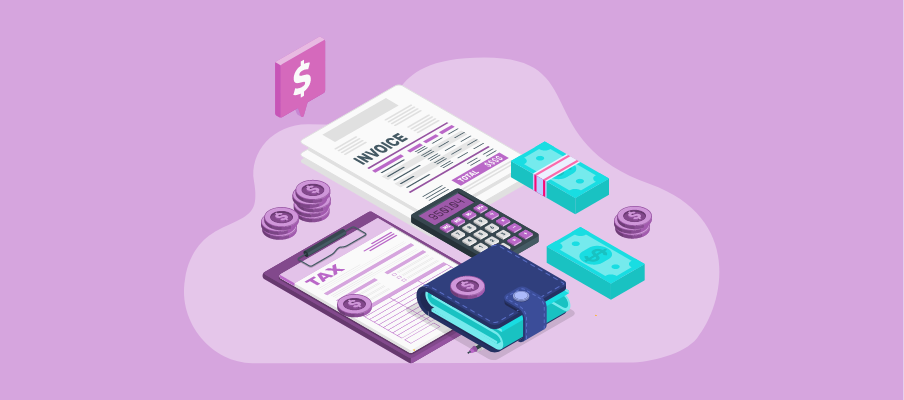Microsoft AppSource: Microsoft’s official repository for pre-vetted, performance-efficient custom visuals.
How to Optimize Power BI Reports with Custom Visuals?
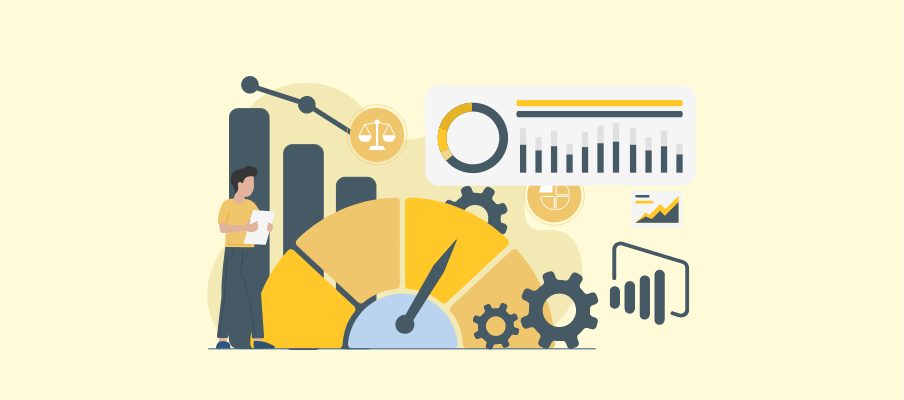
Data-driven decisions have become the backbone of thriving businesses today. For CPAs, accountants, and bookkeepers, tools like Power BI simplify this process by transforming raw numbers into easy-to-understand visualizations. But are your Power BI reports truly optimized to tell the whole story?
Custom visuals introduce a new layer of creativity and functionality to your Power BI dashboards. When used strategically, they translate complex data into interactive, actionable insights.
This blog is your guide to leveraging custom visuals to improve Power BI report performance and deliver enriched insights to meet your business and clients’ unique needs.
Why Use Custom Visuals in Power BI?
Standard Power BI visuals are powerful, but custom visuals allow you to go further. Here’s why they’re a game-changer for accountants and financial professionals.
Enhanced Data Storytelling
While a basic bar chart provides insights, custom visuals enable richer, more context-sensitive storytelling. Take, for example, financial trend analysis over decades. A custom timeline visual intuitively showcases shifts and trends over years, helping drive better decisions.
Greater Flexibility and Customization
Each business has unique needs. Custom visuals allow you to tailor Power BI reports to address specific workflows, like displaying account reconciliation statuses with heatmaps or conditional formatting.
Addressing Specific Business Needs
Traditional visuals may not capture the nuanced needs of CPAs and bookkeepers. For instance, tracking comparisons using waterfall charts or adding KPI indicators might better communicate critical information to clients.
Improved User Engagement
Custom visuals also enhance interactivity, keeping users engaged. From drill-downs to clickable slicers, visuals spark interest and provide user-friendly auditing experiences.
Key Considerations to Optimize Power BI Report
Before venturing into custom visuals, there are factors you must consider to ensure seamless integration and report optimization.
Compatibility and Performance Impact
Not all custom visuals perform consistently across devices or datasets. Assess your report’s performance with various visuals, especially on larger datasets, to avoid lag.
Security and Data Privacy
Third-party visuals may pose data security risks. To ensure security compliance, source visuals directly from trusted sources like Microsoft AppSource or custom development teams.
Sourcing Custom Visuals
Custom Development: If your visualization needs are highly specialized, building custom visuals from scratch may be worth exploring.
Choosing the Right Visuals
The type of data matters immensely. Pie charts, for example, work better for percentages, while KPI symbols are great for financial dashboards. Evaluate data context before selecting your visual.
How to Find and Import Custom Visuals in Power BI
Getting started with custom visuals is straightforward. Here’s a step-by-step guide.
Using Microsoft AppSource
Navigate to AppSource within Power BI Desktop or your browser.
Search for visuals by category (e.g., “financial analysis”).
Download your chosen visuals and load them into your report.
Recommended Visuals for Accountants and Bookkeepers
KPI Indicators for presenting financial goals.
Waterfall Charts for visualizing cash flow changes over time.
HierarchySlicer for navigating large datasets with ease.
Importing Custom Visuals
From the “Visualizations” pane, click on the three dots (...).
Select “Import From File” if you’ve downloaded a custom visual locally.
Upload and start designing!
Best Practice: Limit the number of custom visuals to keep your reports efficient and fast.
Building Your Custom Visuals
Power BI’s Developer Tools and SDK unlock the flexibility of building visuals from scratch. Create custom designs for tailored business needs, like integrating Advanced DAX expressions or unique branding elements into reports.
Best Practices for Optimizing Power BI Reports with Custom Visuals
Custom visuals can greatly enhance the user experience in Power BI reports, but maintaining report efficiency and usability is crucial. Adopting best practices ensures that your reports remain both visually appealing and performance-optimized.
Choose Custom Visuals Wisely: fUse custom visuals only when they add significant value that standard visuals cannot provide.
Limit the Number of Visuals: Too many visuals, especially custom ones, can slow down report performance and make the dashboard cluttered.
Keep Data Models Optimized: Ensure your data models are efficient and only include the necessary data to support the custom visuals.
Test Performance Impact: Regularly test the report's performance to identify if any custom visuals are causing delays and adjust accordingly.
Stay Updated: Keep your custom visuals updated to the latest version, as updates often include performance improvements and bug fixes.
Use Certified Visuals: Where possible, use custom visuals certified by Microsoft, as they undergo rigorous testing for compliance and reliability.
Educate End-Users: Guide users on how to interpret and interact with the custom visuals effectively.
Common Pitfalls to Avoid with Custom Visuals
While custom visuals are powerful, a few missteps could reduce their effectiveness.
Over-reliance on Fancy Visuals: Ensure that all visuals serve a clear purpose beyond aesthetic appeal.
Device Compatibility: Check visuals across various screen sizes to ensure consistent performance.
Overlooking Security: Avoid unidentified third-party visuals that could compromise data integrity.
Take Your Power BI Reports to the Next Level
Custom visuals are more than just eye candy for your Power BI dashboards; they’re tools to unlock deep insights and transform decision-making processes. By leveraging them strategically, CPAs, bookkeepers, and accountants can solve real challenges, streamline workflows, and engage clients effectively.
Experiment with a wide variety of visuals, customize strategically, and always prioritize performance. Need help integrating custom visuals into your workflow? Reach out for Power BI consulting and transform how your data works for you today!