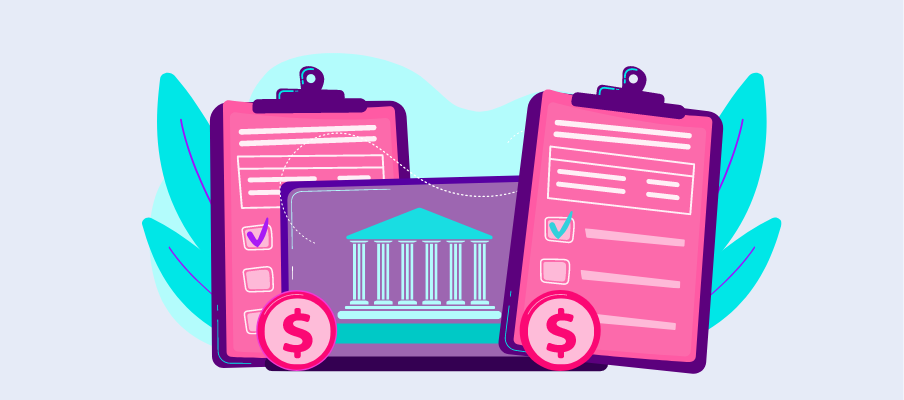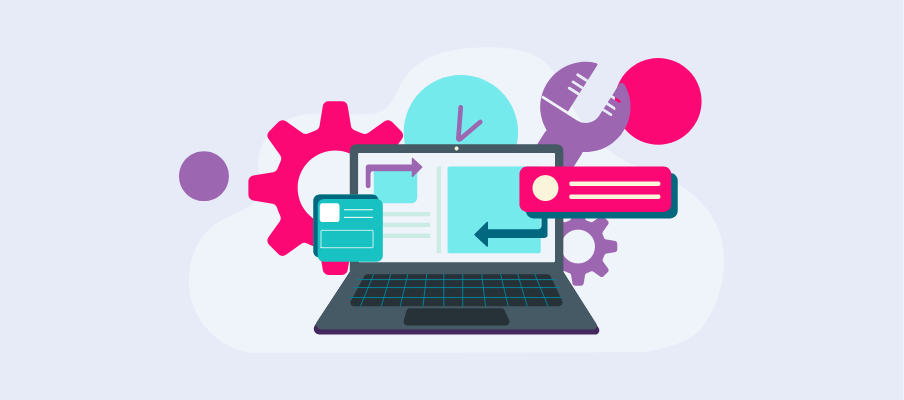Flexibility: Adapt visuals to meet specific business requirements that generic options may not address.
What Are Custom Visuals in Power BI?
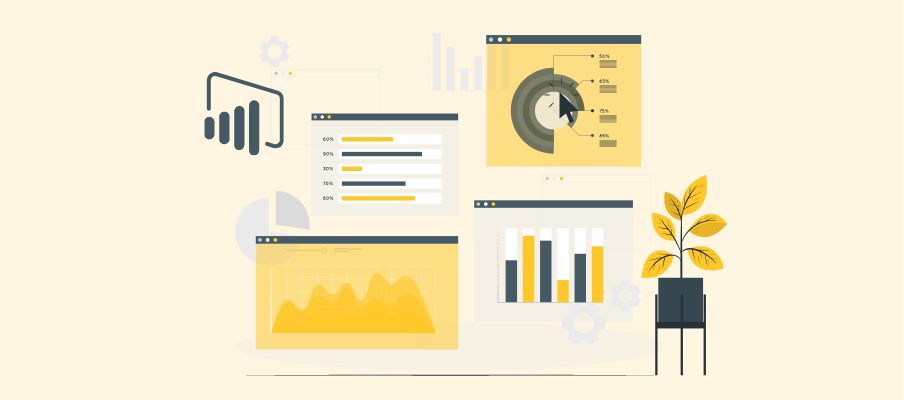
Power BI has risen as a go-to tool for data analysts and business intelligence professionals, providing powerful features to collect, analyze, and visualize data. At the heart of its popularity is its ability to convert complex datasets into clear and actionable visualizations. But not all reporting needs can be fulfilled with standard visuals. This is where custom visuals in Power BI come into play.
Custom visuals allow users to tailor their reports and dashboards to better suit unique business needs. Whether you're a data analyst illustrating advanced metrics or a decision-maker looking to tell a compelling data story, custom visuals can add flexibility, creativity, and innovation to your reporting toolkit.
This guide will explore what custom visuals are, their benefits, and practical insights to help you understand and implement them effectively.
Custom Visuals in Power BI
Custom visuals are user-defined visual elements that extend Power BI's default visual suite. Unlike standard visuals like bar charts or line graphs that come pre-installed with Power BI, custom visuals allow you to customize and create highly specialized representations of data.
Key Features of Custom Visuals
Enhanced Storytelling: Present data dynamically to engage stakeholders.
Specialized Utility: Serve niche data analysis functions, such as Gantt charts for project management or KPI indicators for tracking performance.
When Are Custom Visuals Used?
Custom visuals come in handy when:
There's a need to create unique or niche data interpretations.
Your audience demands visually engaging and interactive reports.
Standard visuals don’t align with your branding or reporting requirements.
A Practical Scenario
Imagine you’re presenting a project timeline to senior executives. While Power BI's default visuals might offer basic options, using a custom Gantt chart provides clarity and efficiency, ensuring they can interpret key milestones quickly.
Types of Custom Visuals Used in Power BI
Power BI supports a variety of custom visuals to meet diverse analytical and reporting needs. Below are some of the most commonly used types:
- Hierarchical Visuals
These visuals, such as custom tree maps or sunburst charts, allow for the representation of hierarchical data structures, making it easier to drill down into details while maintaining a clear overview of the data.
- Advanced Charting Visuals
Custom visuals, including bullet charts, waterfall charts, or funnel charts, provide advanced data representation that surpasses standard visual options for presenting trends, comparisons, and efficiency ratios.
- Geospatial Visuals
Tools like enhanced map visuals or 3D map integrations help to visualize geographically distributed data with precision, offering dynamic labeling and layering.
- Time-focused Visuals
Custom visuals such as Gantt charts, timeline slicers, or calendar visual integrations are highly effective for project tracking, scheduling, and managing time-related analysis.
- KPI and Infographic Visuals
These include visuals tailored to highlight Key Performance Indicators (KPIs) or present information in an infographic style, helping to communicate metrics in an appealing and digestible format.
- Interactive and Animated Visuals
Visuals like animated scatter plots or dynamic bubble charts enable interactive data exploration, making reports more engaging and easier to understand for the audience.
Custom visuals expand the flexibility of Power BI, allowing users to tailor data representation to their specific goals and audience requirements while enhancing the overall storytelling aspect of the reports.
How to Use Custom Visuals in Power BI?
Integrating custom visuals into your Power BI reports is simple:
Download the visual: Browse Microsoft's AppSource marketplace for a wide selection of free and paid custom visuals. Download the one that best fits your reporting needs.
Install the visual on Power BI: Open Power BI Desktop, select Import from File tab, and then choose “Get More” under Visualizations.
Import the downloaded file: Select “Import from File” and choose the visual's downloaded .pbiviz file.
Use it in your report: Once installed, the custom visual will appear in the Visualizations pane. Simply drag-and-drop it onto your report canvas and configure its properties to fit your data.
Publish to Power BI Service: Once you've created a report with custom visuals, publish it to your Power BI service for sharing or embedding in other applications.
Benefits of Using Custom Visuals
Challenges and Considerations
While custom visuals offer many benefits, it's important to keep in mind the following challenges and considerations:
Compatibility: Custom visuals may not always be fully compatible with the latest versions of Power BI.
Maintenance: It's essential to monitor custom visuals for updates or compatibility issues regularly.
Security: As external visualizations, it's crucial to vet the security and reliability of third-party custom visuals before integrating them into your reports.
Learning Curve: Some custom visuals may have a steeper learning curve to configure and use effectively compared to standard visuals.
Cost: While some custom visualizations are free, others may come at a cost, so it's crucial to consider the budget when choosing which ones to integrate into your reports.
How Power BI enhance data reports, and why they are useful for businesses
Power BI's custom visuals provide a powerful tool for enhancing data reports and making them more meaningful for businesses. By allowing for unique and interactive data representation, these visuals make it easier to uncover insights and communicate important metrics effectively to stakeholders.
Custom visuals also offer increased flexibility, brand alignment, and collaboration options, making them a valuable addition to any organization's reporting toolkit. However, it's essential to carefully consider the challenges and potential costs associated with custom visuals before integrating them into reports to ensure their compatibility and reliability.
With proper planning and usage, custom visuals can greatly enhance data reporting in Power BI and help businesses make informed decisions based on data-driven insights. So, it's worth exploring the vast selection of custom visuals available and integrating them into your reports to take full advantage of Power BI's capabilities.
Creating Your Own Custom Visuals
For organizations needing fully customized solutions, building your own visuals can be the best option.
Following Tools are used to create custom visuals:
Power BI Developer Tools
Visual Studio Code
JavaScript and TypeScript
HTML and CSS
D3.js or other open-source libraries
High-Level Steps for Creating Custom Visuals:
Use the Power BI Developer SDK to start the visual project.
Define visual properties such as size, layout, and interactivity.
Test the visual in Power BI Desktop.
Package and deploy across your organization.
DIY vs. Pre-Made Options
Leverage pre-made visuals to save time and effort. However, if your needs are highly specialized, building a custom visual can offer the most value.
Wrap Up
Custom visuals in Power BI are powerful tools for creating impactful, tailored reports. They bridge the gap between off-the-shelf functionality and the unique needs of businesses, allowing greater flexibility, creativity, and depth.
Harness the enhanced storytelling and interactivity of custom visuals today and elevate your data analysis to a whole new level. Whether you’re using pre-made visuals or developing your own, the possibilities are as limitless as your data.